Draftbook9 – User Guide
This documentation was generated with the help of AI for clarity and completeness.
What is Draftbook9?
Draftbook9 is a privacy-focused, distraction-free notebook app designed to help you write, edit, and study your notes, drafts, and documents—perfect for social media posts, articles, and everyday study activities.

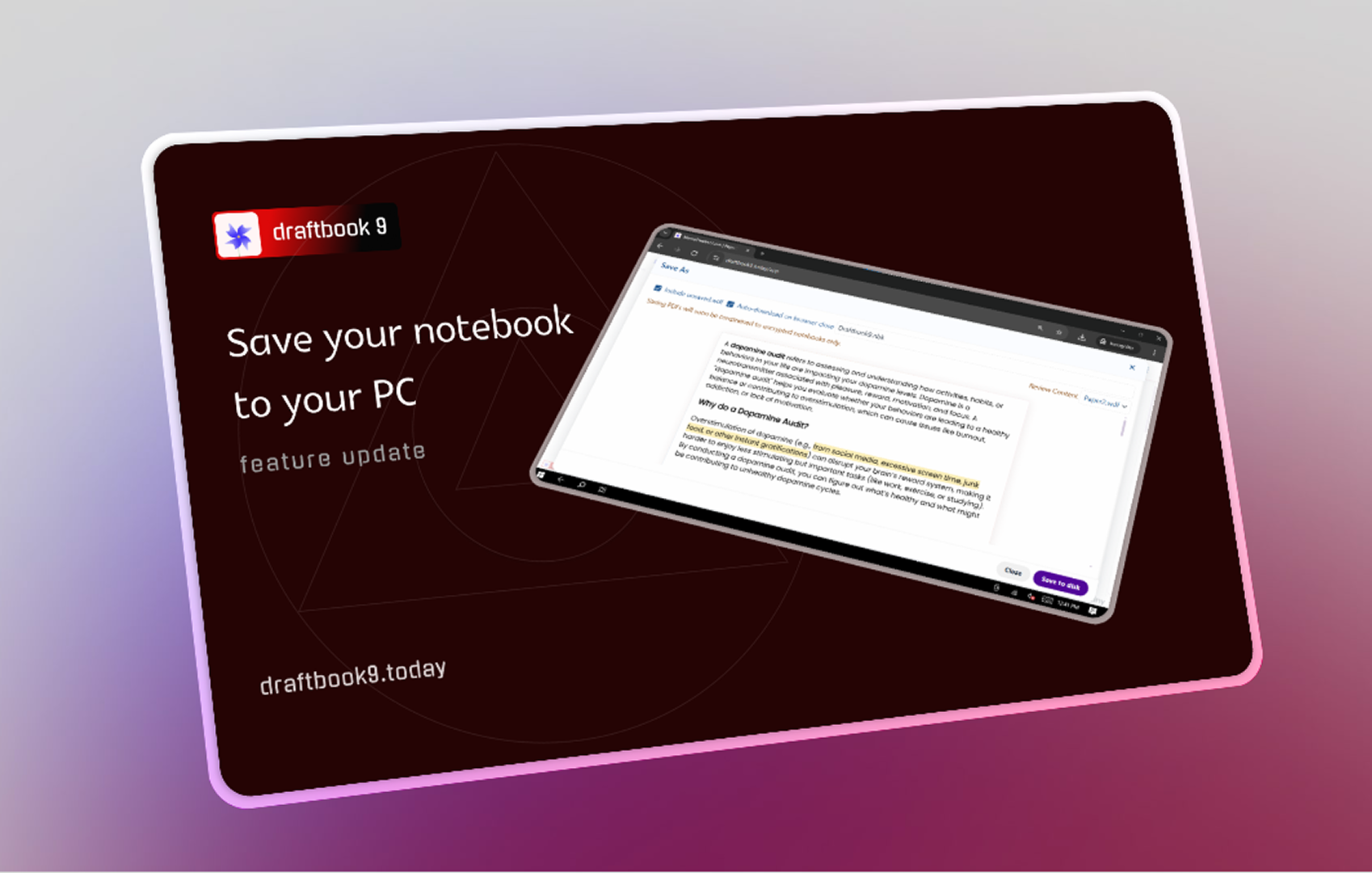
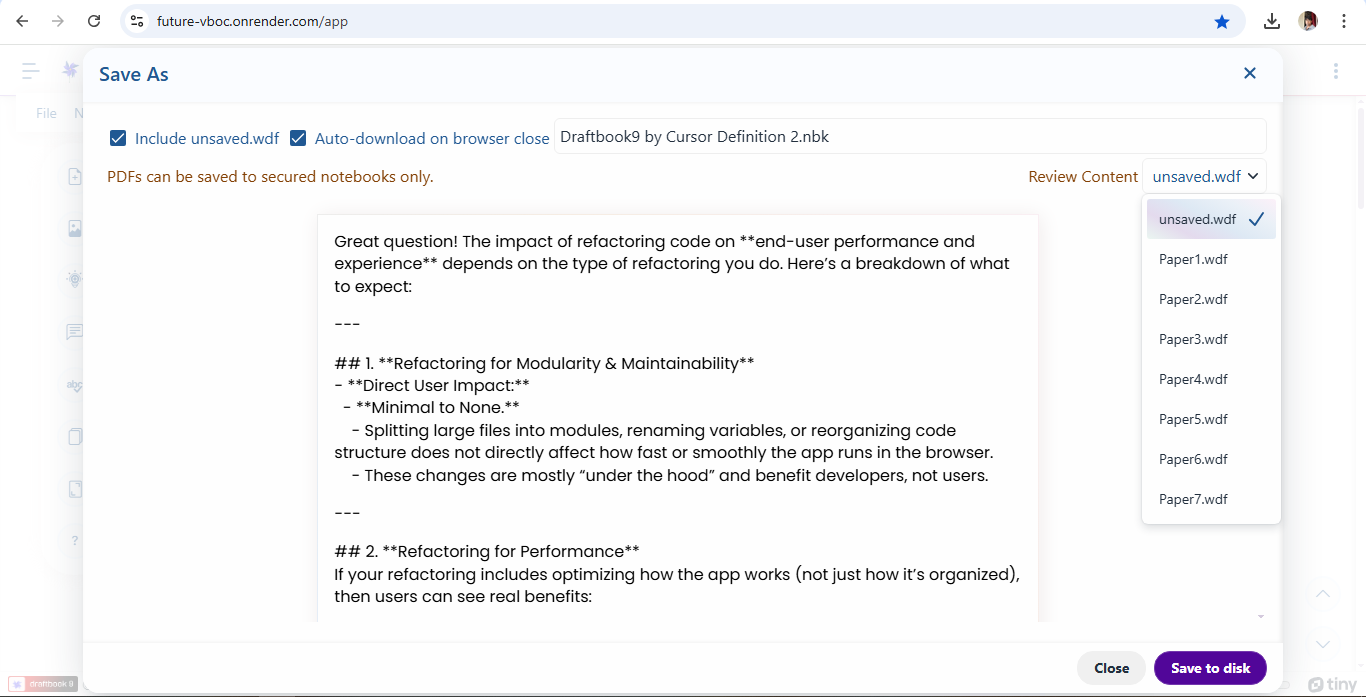
Getting Started
1. Opening Draftbook9
- Open the notebook app in your browser .
- Open the companion app on your phone. Download companion app
- Scan the SignIn QR code on the website with your companion app.
- No sign-up required.
- Your notes are saved locally by default for privacy. You can also save your notes to your computer using Save As menu option.
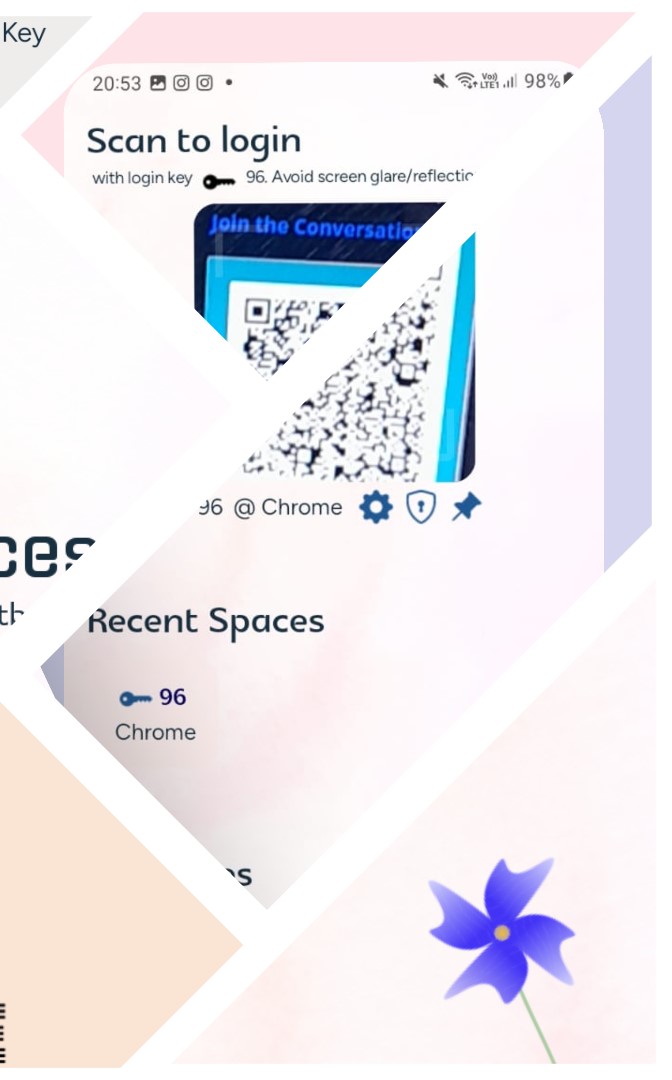
2. Main Interface Overview
- Sidebar Toolbar: Quick actions (new file, insert image, save, sync, proofread, etc.).
- Main Editor: Where you write and format your notes.
- Insights/Stats Panel: View readability, word count, and more.
- Notes/Sync Panel: Manage and sync your notes.
- Status Bar: Shows app status and notifications.

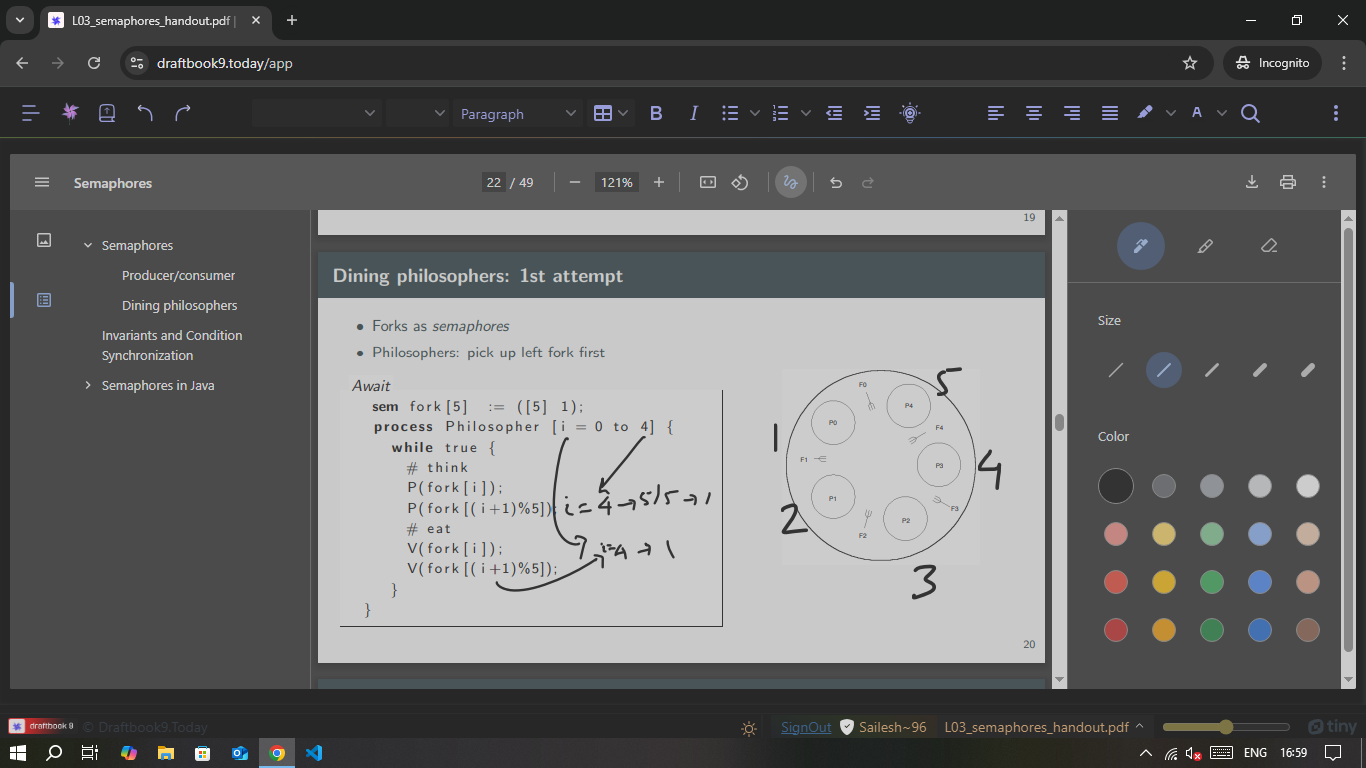
Writing & Editing
1. Creating a New Note
- Click the "New File" button in the sidebar.
- Start typing in the main editor.
2. Formatting Tools
- Use the toolbar for bold, italic, underline, lists, and more.
- Insert images, links, and tables as needed.
3. Saving & Exporting
- Notes are auto-saved locally.
- Export notes as
.nbkfiles or PDF for backup or sharing (unencrypted notebooks).

Proofreading & Analysis
1. Proofread Your Writing
- Click the "Proofread" button to check for:
- Grammar and spelling errors
- Passive voice
- Clichés and long words
- Readability score
2. Grammar and writing style errors
- Issues are shown in a dedicated review bar.
- Click on suggestions to apply fixes.
Advanced Features
1. Math & Calculations
- Type math expressions directly in your notes.
- Use the inline calculator to get instant results.
2. Session Recovery
- Your work is auto-saved.
- If you close or refresh the browser, your last session is restored.
3. Privacy & Security
- Notes are stored locally by default.
- Optional encryption for sensitive notes.
- No data is sent to the cloud unless you enable sync.
4. Customization
- Switch between light/dark mode.
- Toggle A4 indicators and page layout (portrait/landscape).
- Use keyboard shortcuts for faster editing.
5. Multimedia, Webapps, and Images
- Search and add images from Pexels Stock Photo website.
- Add images from remote location or upload/drag and drop from PC.
- Add YouTube videos as embeds
- Add Figma or Similar as embeds
- Annotate PDFs and bundle up annotated PDFs into the same notebook
6. Reading Experience
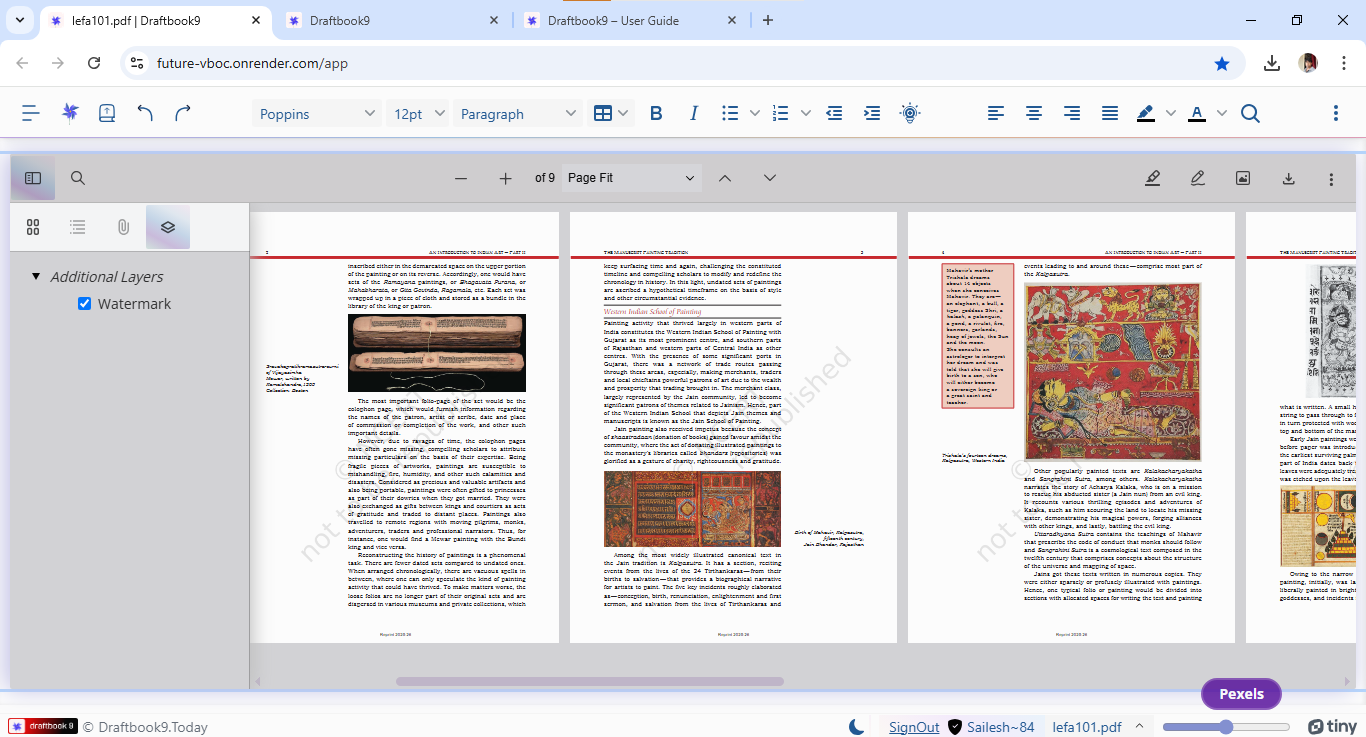
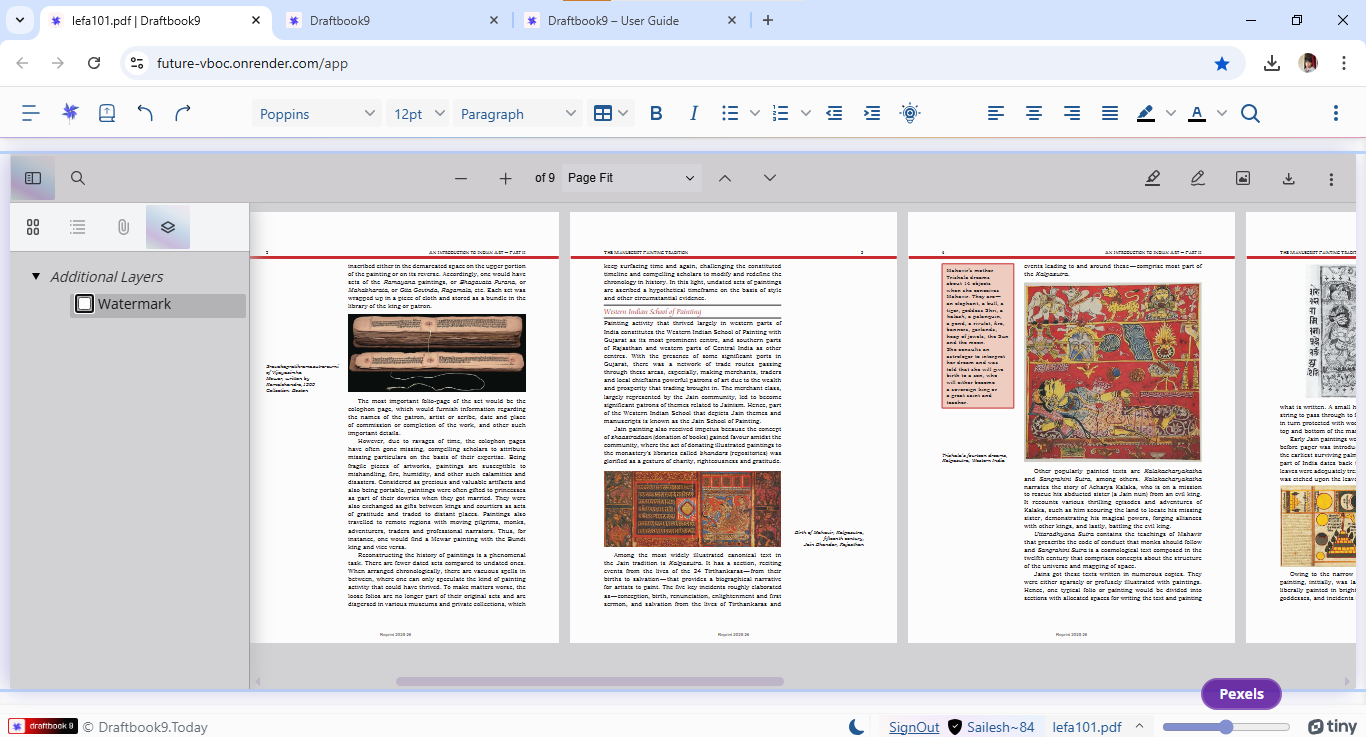
- Temporarily turn off watermarks for enchancing legibility of PDF content.
- Annotate PDFs using pen tool and highlight tool to download annotated PDFs. Re-open to add to Notebook.
Sync & Import/Export
1. Sync Notes
- Optionally sync notes to the cloud (if enabled).
- Manual sync button in the sidebar (if enabled).
2. Import/Export
- Open
.nbkfiles to continue editing. - Save As your unencrypted notes for backup or sharing.
Accessibility & Colors
- Fully keyboard-accessible.
- High-contrast and readable fonts.
- Colors Across UXcue found in traces or full spreads Purple, Violet, Lavendar, Plum, Indigo, Thistle, Orchid, Lilac, Wisteria, Blue, Cornflower Blue, Charcoal, SkyBlue, RoyalBlue, RedOrange
- Guided tour available for new users (click "Tour" in the sidebar).
- For help, click the "Help" button or visit the documentation page.
Frequently Asked Questions
Q: Is my data private?
A: Yes! By default, all notes are stored locally in your browser. You control if/when to sync to the cloud.
Q: Can I recover my notes if I close the browser?
A: Yes, your last session is auto-saved and restored when you reopen the app.
Q:What if I lose my companion app/device?
A: To recover data for future, if your recovery QR code is inaccessible to reconfigure a fresh installation of companion app, you can save an unencrypted version of your notebook which you can open later on a new device.
Q: How do I export my notes?
A: Use the "Save As" menu option to save your notes as a .nbk file.
Contact & Feedback
saileswar.mahakud@uxcue.services | UXcue
Happy studying with Draftbook9!
Documentation generated by AI assistant.
